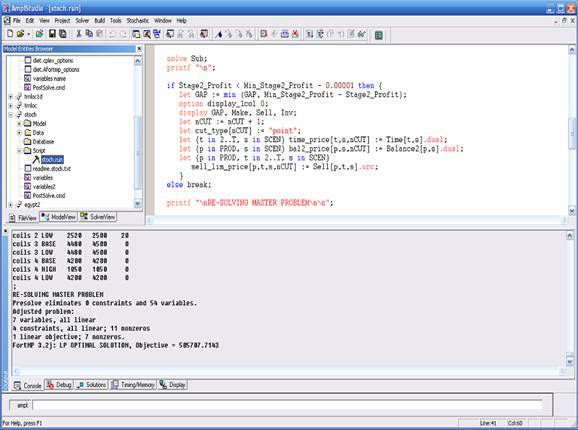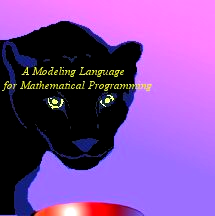In AMPL studio we can include script
file. Prominent among the unique advantages of AMPL studio are the debugging and
tracing features.
In Chapter 4, we have already seen the
ways of running a script file. A new script file can be added to a project by
right clicking on the script folder of any project or by choosing to add script
file to an active project from the Add to project submenu under project-menu.
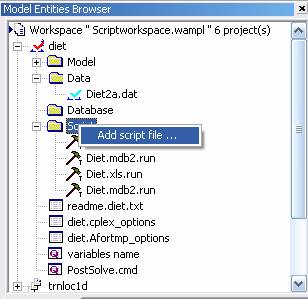
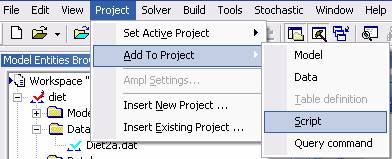
To run a script file for the project,
the script file (.sa or .run) file first needs to be opened in AMPL Studio and
then by use of  it
can be run.
it
can be run.
We illustrate
the debugging feature by use of an example. We consider the example ‘stoch’
present under AmplStudio Modeling System 1.6.J\Examples\Script.
1.
We load the workspace Scriptworkspace.wampl and consider the project
stoch.
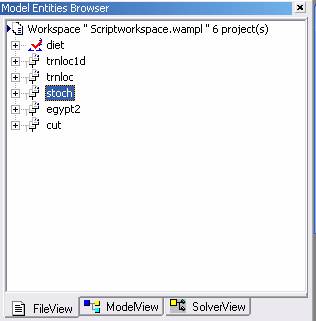
2. We load the stoch.run file by double
clicking on it.
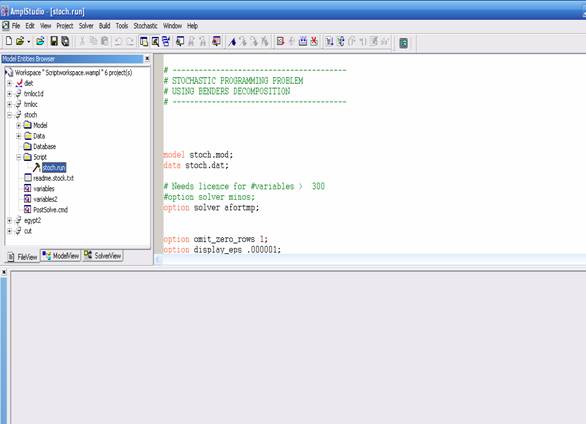
3.
The script file can be run in one go by using Start Debug Script -> Run
script submenu under the Build menu or the  button
on the script bar.
button
on the script bar.
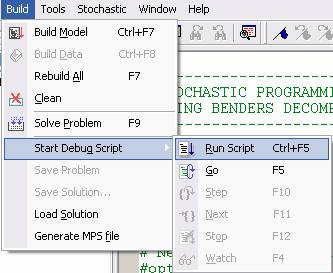
4.
To step through the script file use Start Debug Script -> Go submenu from
the Build menu or the  button
from the script bar.
button
from the script bar.
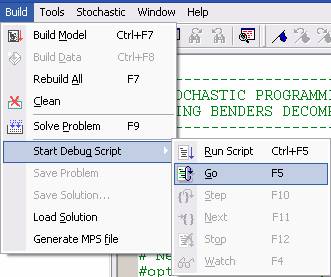
AMPL studio
then steps through the script file.
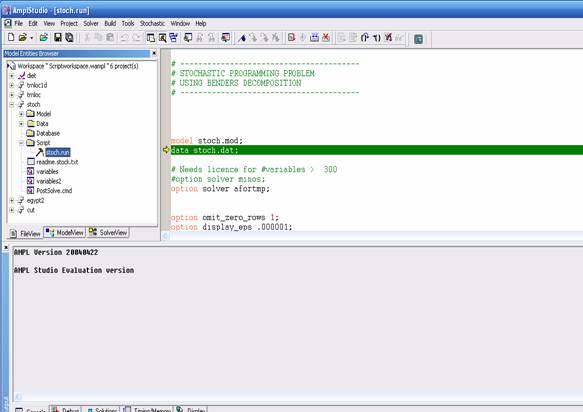
5.
When using step by step debugging feature (Step 4) to proceed a single
step (analogous to AMPL’s step command) use Start Debug Script -> Step under
Build menu or  button
on script bar
button
on script bar
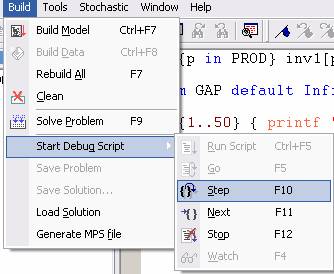
AMPL studio
then processes one step at a time.
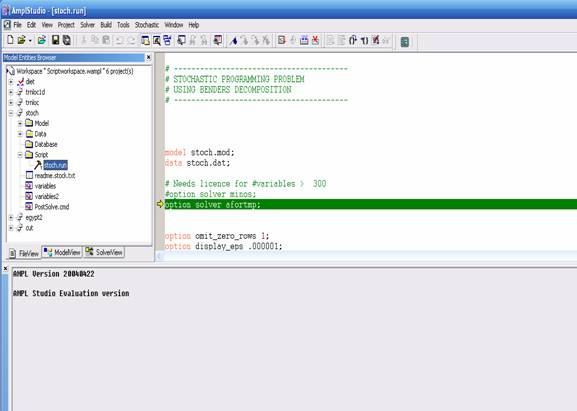
6.
To step past a compound statement (analogous to AMPL’s next command)
rather than into it, use Start Debug Script ->Next under Build menu or use  button
on the script bar.
button
on the script bar.

AMPL studio
then just steps past the compound statement (For loop in the screen shot)
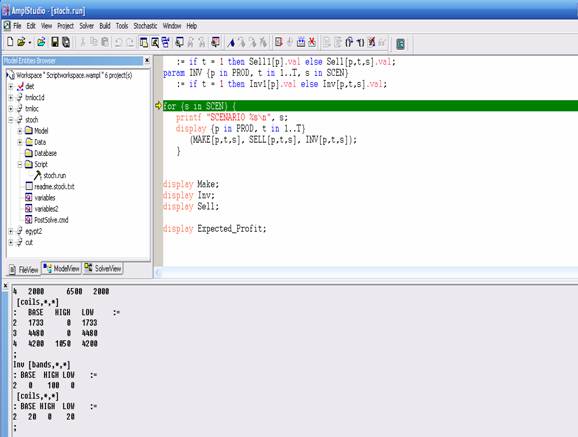
7.
To see the value of any variables or parameter double click on the
variable or parameter name in the script file. AMPL studio displays its value in
Output console as well as in the script file.
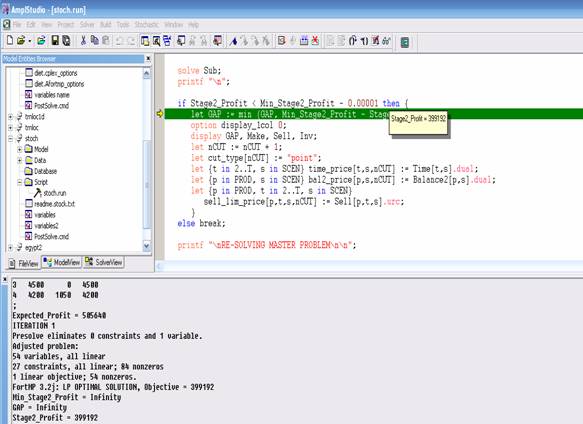
8. To
trace and see all changes made to a variable or parameter after each step, one
can select the variable in the editor area and click on toolbar button  .
And then
.
And then
activates
the debug output windows to see the displays
9.
At any time to stop stepping through the script file use Start Debug
Script > Stop under build menu or the  button
on the script bar.
button
on the script bar.
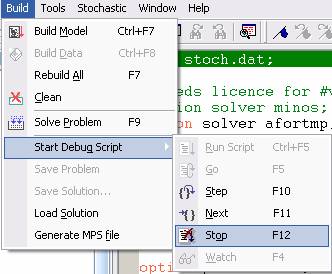
AMPL studio
processes the complete script file and displays the final results.